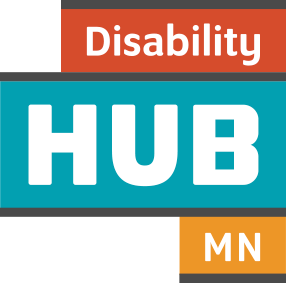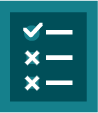When providing waiver employment exploration services in the engage phase, employment service providers document the person's activities and experiences and help the person create a My Vault account.
With My Vault, the person can upload important files and information and share with other team members as desired.